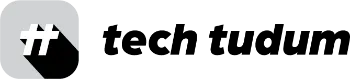As an iPhone user, I’ve noticed that over time, my phone starts to slow down and become less responsive. This can be due to a variety of factors, but one common culprit is the accumulation of cache files. Clearing out these files can often help speed up your phone and improve its overall performance. In this article, I’ll be sharing my tips on how to clear cache on iPhone without a third party app.
Table of Contents
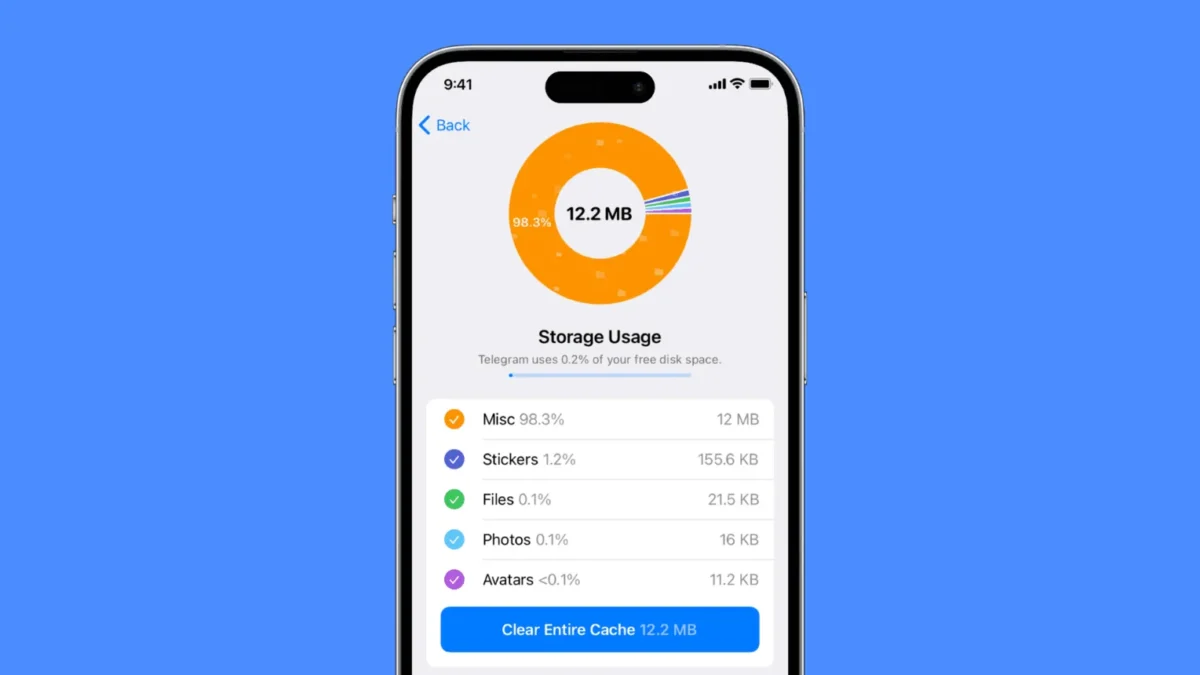
What is Cache?
Before we dive into the steps for clearing cache on an iPhone, it’s important to understand what cache is. Cache files are temporary data stored by apps on your phone. This data can include images, scripts, and other files that the app needs to run efficiently. However, over time, these files can start to accumulate and take up valuable space on your phone, causing it to slow down.
Method 1: Clear Cache on Safari
Safari is the default web browser on iPhones, and it’s likely that you use it frequently to browse the internet. To clear cache on iphone and on Safari, follow these steps:
| Step | Action |
|---|---|
| 1 | Open Settings on your iPhone. |
| 2 | Scroll down until you see Safari and tap on it. |
| 3 | Scroll down again until you see Clear History and Website Data and tap on it. |
| 4 | Confirm that you want to clear the data by tapping on Clear History and Data. |
| 5 | All cache and browsing data stored by Safari on your iPhone will be cleared. |
Method 2: Clear Cache on Other Apps
While Safari is one of the most common apps that can accumulate cache files, other apps can also store temporary data. To clear cache on iphone and other apps, follow these steps:
| Step | Action |
|---|---|
| 1 | Open Settings on your iPhone. |
| 2 | Scroll down until you see General and tap on it. |
| 3 | Tap on iPhone Storage. |
| 4 | Scroll down until you see the app you want to clear the cache for and tap on it. |
| 5 | Tap on Offload App or Delete App, depending on whether or not you want to keep the app installed on your phone. |
Offloading an app will delete its cache and data but keep the app icon on your home screen. Deleting an app will delete the app and all of its data, including cache files.
- How to delete apps | iPhone | android | mac | chromebook | apple watch
- How to get VPN on laptop in Windows or ChromeOS or macOS?
- How to Screenshot on Chromebook? Detailed Guide
- How To Get macOS UI on Windows Laptop?
- How To Clean Macbook Screen and Keyboard at Home?
Method 3: Clear Cache on Mail App
If you use the Mail app on your iPhone, you may notice that it can accumulate a significant amount of cache data. To clear cache on iphone and on the Mail app, follow these steps:
| Step | Action |
|---|---|
| 1 | Open Settings on your iPhone. |
| 2 | Scroll down until you see Mail and tap on it. |
| 3 | Tap on Accounts. |
| 4 | Tap on the account you want to clear the cache for. |
| 5 | Scroll down and tap on Delete Account. |
| 6 | Re-add the account by going to Settings > Mail > Accounts > Add Account. |
This will clear the cache and data stored by the Mail app for that particular account.
Conclusion
Once you clear cache on iPhone, It can help speed up your phone and improve its performance. By following the methods outlined in this article, you can clear cache without the need for a third party app. However, it’s important to note that clearing cache can sometimes cause apps to reload slower as they need to rebuild their cache files. Additionally, clearing cache will not free up a significant amount of storage space on your phone. But overall, clearing cache is a quick and easy way to optimize your iPhone’s performance.
FAQs:
What is cache on an iPhone?
Cache on an iPhone refers to temporary data stored by apps on the device, including images, scripts, and other files that the app needs to run efficiently.
How can I clear cache on Safari?
To clear cache on Safari, open Settings on your iPhone, scroll down to Safari, and tap on Clear History and Website Data. Confirm that you want to clear the data by tapping on Clear History and Data.
Will clearing cache on my iPhone free up storage space?
Clearing cache may not free up a significant amount of storage space on your iPhone, but it can help speed up your phone and improve its performance.