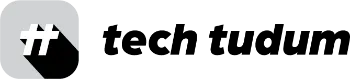As an avid iPhone user, I am always looking for new features and updates to enhance my experience with the device. One way to do this is by accessing the iOS beta updates, which allow me to test out new features before they are released to the general public. In this article, I will walk you through the steps to turn on iOS beta updates in settings so that you too can enjoy the latest features before they are widely available.
Table of Contents
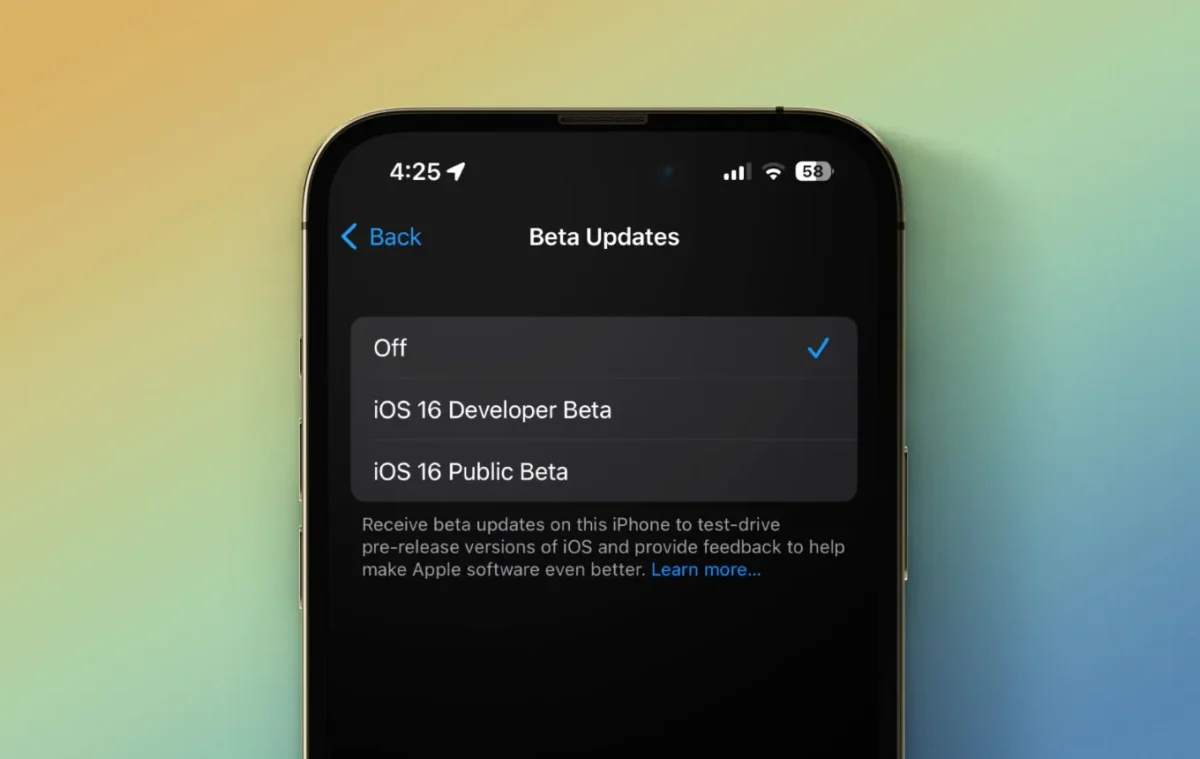
What are iOS Beta Updates?
iOS Beta updates are early releases of the latest version of iOS, Apple’s mobile operating system, that are made available to developers and early adopters for testing purposes. These updates include new features, improvements, and bug fixes that will eventually be released to the general public.
However, these beta updates can also come with some risks, including potential bugs or instability in the software. It is therefore important to ensure that you back up your device before installing any beta updates and that you are aware of the risks involved.
Step-by-Step Guide to Turn on iOS Beta Updates
| Step | Description |
|---|---|
| 1 | Check device compatibility on the Apple Beta Software Program website. |
| 2 | Enroll in the Apple Beta Software Program by signing up and agreeing to the terms and conditions. |
| 3 | Download and install the beta profile on your device by following on-screen instructions. |
| 4 | Update to the latest beta release in Settings > General > Software Update. |
| 5 | Provide feedback on any issues or bugs encountered using the Feedback app on your device. |
Step 1: Check Compatibility
Before you turn on iOS beta updates in settings, it is important to ensure that your device is compatible with the latest beta release. Apple typically releases beta updates for the latest devices and a few older models. To check if your device is compatible, visit the Apple Beta Software Program website and select the iOS tab. From there, you can see a list of compatible devices for the latest beta release.
Step 2: Enroll in the Apple Beta Software Program
To access the iOS beta updates, you need to enroll in the Apple Beta Software Program. To do this, visit the Apple Beta Software Program website and click on the “Sign up” button. You will then need to enter your Apple ID and agree to the terms and conditions of the program.
Step 3: Install the Beta Profile
Once you have enrolled in the Apple Beta Software Program, you need to install the beta profile on your device. To do this, visit the Apple Beta Software Program website on your device and click on the “Download profile” button. This will download the beta profile, which you need to install by following the on-screen instructions.
Step 4: Update to the Latest Beta Release
Once you have installed the beta profile, you can update your device to the latest beta release by going to Settings > General > Software Update. Your device will then check for the latest beta release, and if one is available, you can download and install it on your device.
Step 5: Provide Feedback
After installing the beta release, it is important to provide feedback to Apple on any issues or bugs that you encounter. This will help Apple to improve the software and ensure that the final release is stable and bug-free.
To provide feedback, go to the Feedback app on your device and select “New Feedback”. From there, you can provide details on any issues or bugs that you have encountered, along with any suggestions or feedback that you may have.
Benefits of Using iOS Beta Updates
Accessing the iOS beta updates has several benefits, including:
Early access to new features and improvements
By accessing the iOS beta updates, you can try out new features and improvements before they are released to the general public. This can help you to stay ahead of the curve and make the most of the latest iOS features.
Bug fixes and stability improvements
iOS beta updates also include bug fixes and stability improvements that can help to improve the overall performance of your device. By installing these updates, you can ensure that your device is running smoothly and efficiently.
Provide feedback and shape the final release
By providing feedback on the beta release, you can help shape the final release and ensure that it meets your needs and expectations. This can also help Apple to identify any issues or bugs that need to be addressed before the final release.
Test compatibility with apps and accessories
The iOS beta updates also provide an opportunity to test compatibility with third-party apps and accessories. This can help you to ensure that your device and apps work seamlessly together, and that any accessories you use are compatible with the latest iOS version.
Risks of Using iOS Beta Updates
While accessing iOS beta updates can be beneficial, it is also important to be aware of the potential risks involved, including:
Instability and crashes
iOS beta updates are not as stable as the final release, and may contain bugs or other issues that can cause crashes or instability on your device.
Reduced battery life
The beta updates may also impact the battery life of your device, as they may use more resources than the final release.
Security risks
As beta updates are not yet widely available, they may not have undergone the same level of security testing as the final release. This means that there is a risk of security vulnerabilities that could be exploited by attackers.
Conclusion
Enabling iOS beta updates in settings is a great way to access the latest features and improvements before they are widely available. By following the steps outlined in this article, you can enroll in the Apple Beta Software Program and install the latest beta release on your device. However, it is important to be aware of the risks involved, and to ensure that you back up your device and provide feedback to Apple on any issues or bugs that you encounter.
FAQs:
What are iOS Beta Updates?
Early releases of the latest version of iOS for testing purposes, with new features, improvements, and bug fixes.
How can I turn on iOS Beta Updates?
Check compatibility, enroll in the Apple Beta Software Program, install the beta profile, update to the latest beta release, and provide feedback.
What are the risks and benefits of using iOS Beta Updates?
Benefits: early access to new features, bug fixes, provide feedback, test compatibility with apps and accessories.
Risks: instability and crashes, reduced battery life, and security risks.