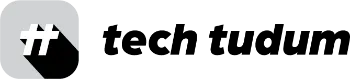As a frequent user of Google Search, I have often come across a frustrating error message known as the “403 Error.” This error typically occurs when trying to access a webpage that the server refuses to display due to permissions issues. Over time, I have learned some effective techniques for resolving this issue and getting back to my Google Search results.
Table of Contents
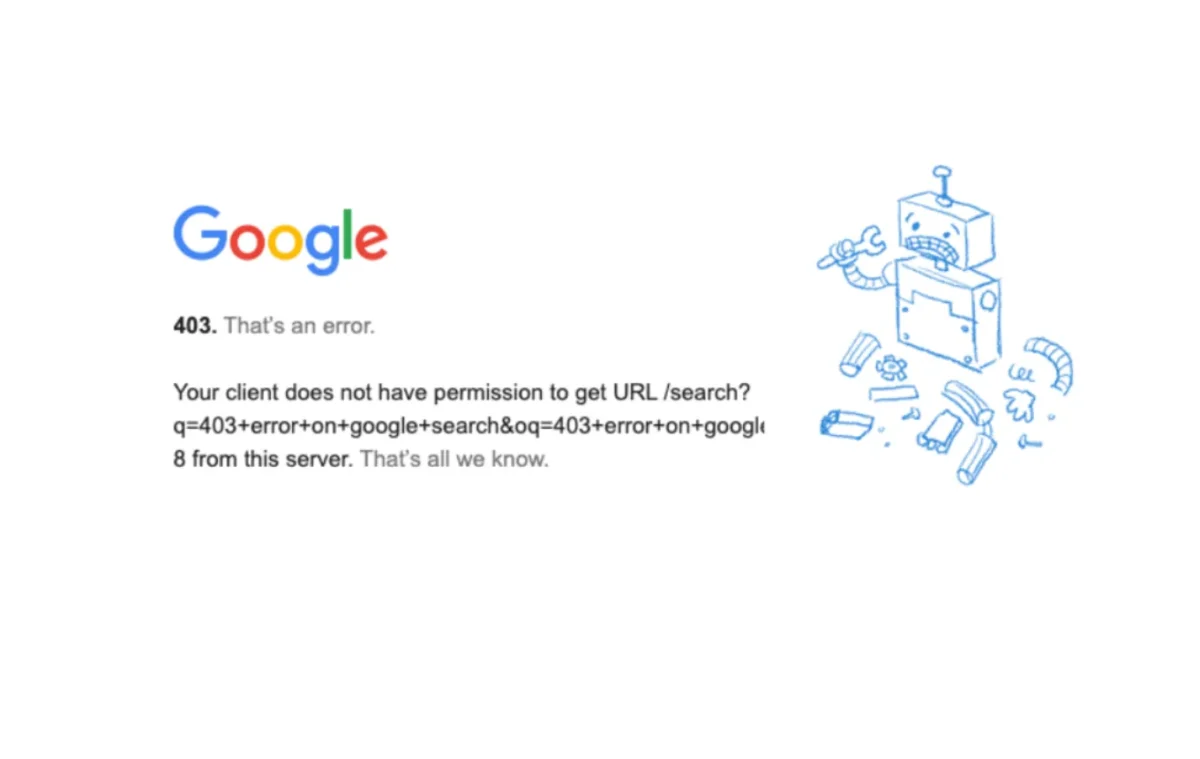
Understanding the 403 Error
Before diving into solutions, it’s important to understand why the 403 error occurs. This error is typically caused by the server refusing to display a webpage due to permission issues. This can occur for several reasons, such as the website owner blocking access to certain pages or directories, or the server mistakenly identifying the request as malicious.
Simple Fixes for the 403 Error
The first step in resolving a 403 error is to try refreshing the page. Sometimes, the error occurs due to a temporary glitch or network issue. Refreshing the page can often resolve this issue and allow you to access the content.
| Step | Action |
|---|---|
| Step 1 | Try refreshing the page. |
| Step 2 | Clear your browser’s cache and cookies. |
| Step 3 | If the above steps don’t work, try using a different browser or device. |
| Step 4 | Contact the website’s administrator or support team for further assistance. |
Another simple solution is to clear your browser’s cache and cookies. This can resolve any issues with cached data interfering with the website’s permissions. To do this, simply go to your browser’s settings and clear your cache and cookies.
Bypassing the 403 Error
If the simple fixes do not work, you may need to bypass the 403 error. One effective way to do this is to use a VPN (Virtual Private Network). A VPN allows you to connect to a different server in a different location, which can sometimes bypass the server’s permission restrictions.
Another way to bypass the 403 error is to use a web proxy. A web proxy is a website that acts as an intermediary between you and the server, allowing you to access the content without triggering the server’s permission restrictions. However, it’s important to note that not all web proxies are safe or reliable, so be sure to do your research before using one.
Dealing with Persistent 403 Errors
If you are encountering persistent 403 errors on a particular website, there may be some additional steps you can take. One effective solution is to contact the website owner or administrator and explain the issue you are experiencing. They may be able to adjust the website’s permissions to allow you to access the content.
Another solution is to use a different web browser. Sometimes, the issue may be specific to your current browser, and switching to a different one can resolve the issue. Additionally, disabling any browser extensions or plugins can help identify if they are causing the 403 error.
Conclusion
While encountering a 403 error on Google Search can be frustrating, there are several effective solutions to resolve the issue. By understanding the root cause of the error and trying simple fixes like refreshing the page or clearing your cache and cookies, you may be able to quickly resolve the issue. If these solutions do not work, bypassing the 403 error with a VPN or web proxy may be effective. For persistent errors, contacting the website owner or using a different browser can help. By taking these steps, you can get back to your Google Search results and continue your online browsing with ease.
FAQs:
What is a 403 error?
A 403 error is an error message that appears when a server refuses to display a webpage due to permission issues.
What are some simple fixes for a 403 error?
Simple fixes for a 403 error include refreshing the page and clearing your browser’s cache and cookies.
How can I bypass a persistent 403 error?
To bypass a persistent 403 error, you can try using a VPN or web proxy, or contact the website owner to adjust the website’s permissions.