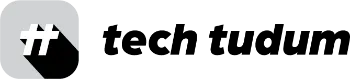FaceTime is a popular video call service that’s built into Apple devices, making it easy to stay connected with friends and family. But what if you want to show something on your screen during a call? That’s why it’s important to know how to share screen on FaceTime and that can be done in just a few steps.
Table of Contents
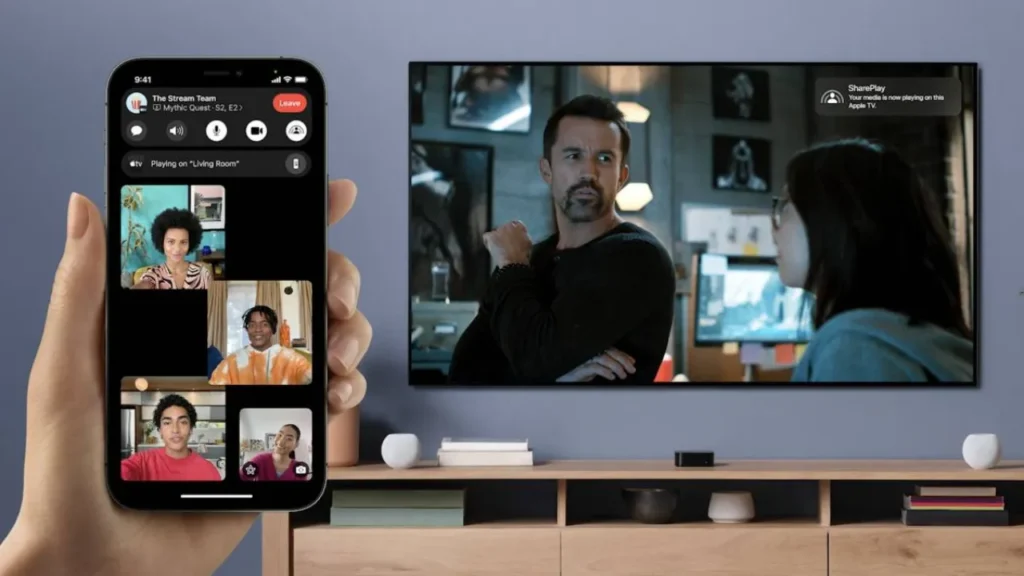
Step 1: Make a FaceTime Call
The first step in sharing your screen on FaceTime is to make a call. Open the FaceTime app on your Apple device and select the contact you want to call. Tap “Audio” or “Video” to make the call.
Step 2: Initiate Screen Sharing
During a FaceTime call, you can initiate screen sharing by tapping the “Screen Share” icon in the FaceTime call interface. This will open a menu that shows the different options for sharing your screen.
Step 3: Select What You Want to Share
Once you’ve initiated screen sharing, you’ll need to select what you want to share. You can choose to share your entire screen or just a specific window. If you choose to share your entire screen, the person on the other end of the call will be able to see everything that’s happening on your device. If you choose to share a specific window, you’ll need to select the window you want to share.
Step 4: Start Sharing Your Screen
After you’ve selected what you want to share, tap the “Start Sharing” button to start sharing your screen. Your FaceTime call will continue and the person on the other end of the call will be able to see your screen.
Step 5: Stop Sharing Your Screen
When you’re ready to stop sharing your screen, simply tap the “Stop Sharing” button. This will end the screen sharing and return to the FaceTime call interface.
User cases of Facetime screen sharing
There are several user cases for FaceTime screen sharing:
Remote Presentations:
FaceTime screen sharing is a great tool for remote presentations, allowing you to share your screen and show slides or other presentations to your audience.
Collaboration:
Screen sharing can also be used for collaboration, allowing team members to work together on a project or to review documents in real-time.
Technical Support:
If you need technical support for your Apple device, FaceTime screen sharing can be used to allow a support agent to see your screen and guide you through troubleshooting steps.
Remote Learning:
With remote learning becoming more common, FaceTime screen sharing can be used by teachers to share their screens during virtual lessons, allowing students to follow along and participate in real-time.
Customer Service:
Screen sharing can be used in customer service to help customers resolve issues with products or services. By sharing their screens, customer service representatives can see what the customer is seeing and provide guidance in real-time.
Conclusion:
Sharing your screen on FaceTime is a simple process that can be done in just a few steps. By following the steps outlined above, you can easily show something on your screen during a FaceTime call, making it a great tool for remote collaboration and presentations. So if you’re ready to take your FaceTime calls to the next level, give screen sharing a try today!
FAQs:
What is FaceTime screen sharing?
FaceTime screen sharing is a feature that allows you to share your screen with someone during a FaceTime call.
How do I initiate screen sharing during a FaceTime call?
You can initiate screen sharing during a FaceTime call by tapping the “Screen Share” icon in the FaceTime call interface.
What are some user cases for FaceTime screen sharing?
User cases for FaceTime screen sharing include remote presentations, collaboration, technical support, remote learning, and customer service.