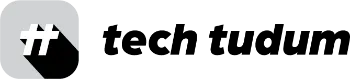ChatGPT, the large language model developed by OpenAI, has been making waves in the tech community for its ability to generate human-like text responses to questions and prompts. This integration of ChatGPT into Microsoft Word can bring new levels of efficiency and automation to your work. Whether you need help writing emails, composing reports, or generating content for your website, ChatGPT can make the process faster and easier.
Table of Contents
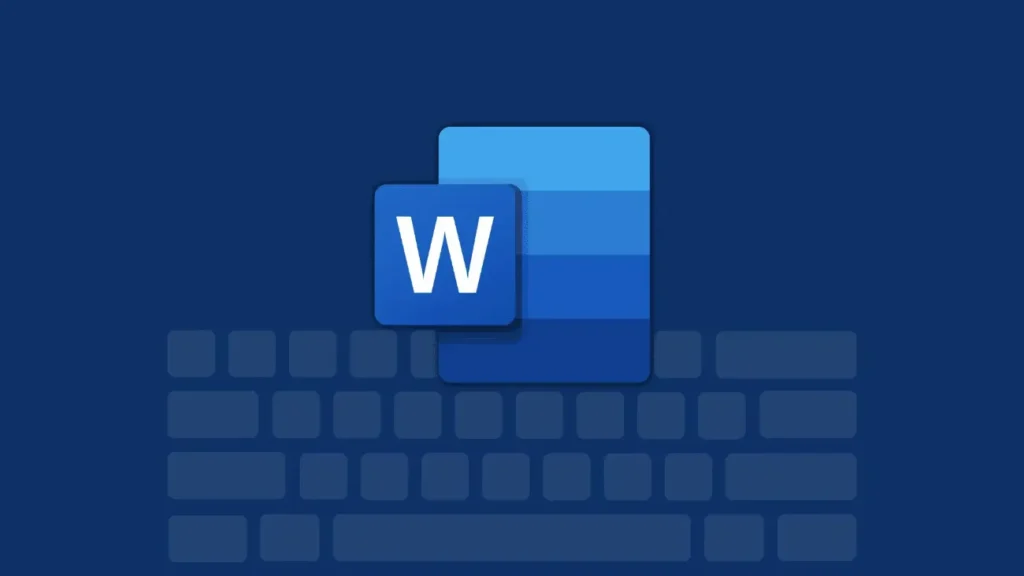
Step 1: Install the OpenAI API Client
The first step in integrating ChatGPT into Microsoft Word is to install the OpenAI API client. This is a free and easy-to-use software tool that will allow you to access the power of ChatGPT from within Word. You can download the OpenAI API client from the OpenAI website.
Step 2: Connect to the OpenAI API
Once you have installed the OpenAI API client, you will need to connect to the OpenAI API in order to use ChatGPT. This is a straightforward process that simply requires you to enter your API key into the client software. You can obtain an API key from the OpenAI website.
Step 3: Create a Macro in Microsoft Word
The next step is to create a macro in Microsoft Word that will allow you to access ChatGPT from within the software. This can be done by opening the “Developer” tab in the Word ribbon and clicking on the “Macros” button. From here, you can create a new macro and assign it a name and a keyboard shortcut.
Step 4: Insert the ChatGPT
Code into the Macro Once you have created a macro, you can then insert the code that will allow you to access ChatGPT from within Word. This code will use the OpenAI API client to send your text prompt to the ChatGPT model and retrieve the generated response. There are many examples of this code available online, so you should be able to find one that works for your needs.
Step 5: Test and Use the Macro
Finally, you can test your macro to make sure that it is working correctly and that you can access ChatGPT from within Word. You can do this by triggering the macro using the keyboard shortcut that you assigned in step 3. If everything is working correctly, you should see the generated response from ChatGPT displayed in Word.
Conclusion:
Integrating ChatGPT into Microsoft Word can bring new levels of efficiency and automation to your work. By following these simple steps, you can easily access the power of ChatGPT from within Word and start using it to generate content, write emails, and more. Whether you’re a student, a professional, or a casual user, ChatGPT can help you get things done faster and easier.
FAQs:
What is ChatGPT?
ChatGPT is a large language model developed by OpenAI that can generate human-like text responses to questions and prompts.
How can ChatGPT be integrated into Microsoft Word?
ChatGPT can be integrated into Microsoft Word by installing the OpenAI API client, connecting to the OpenAI API, creating a macro in Word, inserting the ChatGPT code into the macro, and testing and using the macro.
What are some benefits of integrating ChatGPT into Microsoft Word?
Integrating ChatGPT into Microsoft Word can bring new levels of efficiency and automation to your work, making it easier and faster to generate content, write emails, and more.