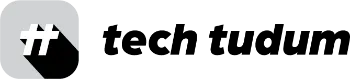With the rise of remote work and virtual meetings, having a high-quality webcam has become essential. As per my research, Logitech webcams are one of the top options on the market at present. These webcams offer a range of features and capabilities that make them ideal for both personal and professional use.
Table of Contents

Features of Logitech Webcams
One of the key features of Logitech webcams is their high-definition video quality. Many of their webcams offer 1080p resolution, which provides clear and crisp images. They also have wide-angle lenses, which allow you to fit more people or objects into the frame.
Another important feature is the built-in microphone. Logitech webcams come with noise-canceling microphones, which help to eliminate background noise and ensure clear audio. This is especially important for virtual meetings where clear communication is crucial.
Different Types of Logitech Webcams
Logitech offers a wide range of webcams, each with their own unique features and capabilities. Some of the most popular options include:
| Webcam Model | Resolution | Lens | Microphone | Advanced Features | Best For |
|---|---|---|---|---|---|
| Logitech C920 | 4K | Wide-angle | Noise-canceling | N/A | Basic video conferencing |
| Logitech Brio | 4K | Wide-angle | Noise-canceling | Facial recognition, background replacement | Professionals and high-quality video conferencing |
| Logitech StreamCam | 1080p | Wide-angle | Noise-canceling | Auto-focus, auto-exposure, image stabilization | Streaming and content creation |
| Logitech C925e | 1080p | Wide-angle (78-degree FOV) | Noise-canceling | Privacy shutter | Business use |
| Logitech C922x | 1080p (60fps) | Wide-angle (78-degree FOV) | Noise-canceling | Background replacement, person recognition | Streaming and content creation |
| Logitech C270 | 720p | N/A | Built-in microphone | N/A | Basic video conferencing |
| Logitech Rally | 4K | Wide-angle | Noise-canceling | Automatic framing, speaker tracking | Conference room use |
| Logitech MeetUp | 4K | Wide-angle (120-degree FOV) | Noise-canceling | Automatic framing, speaker tracking | Small conference room use |
Logitech C920:

This is a classic webcam that offers 4k resolution, a wide-angle lens, and a noise-canceling microphone. It is a great option for basic video conferencing needs.
Logitech Brio:

This is a more advanced webcam that offers 4K resolution, a wide-angle lens, and a noise-canceling microphone. It also includes advanced features such as facial recognition and background replacement. It is ideal for professionals or those who want a high-quality video conferencing experience.
Logitech StreamCam:

This webcam is specifically designed for streaming and content creation. It offers 1080p resolution, a wide-angle lens, and a noise-canceling microphone. It also includes advanced features such as auto-focus, auto-exposure, and image stabilization.
Logitech C925e:

This webcam is designed for business use and offers 1080p resolution and a wide-angle lens with a 78-degree field of view. It also includes a noise-canceling microphone and a privacy shutter for added security.
Logitech C922x:

This webcam is designed for streaming and content creation, and offers 1080p resolution with 60 fps and a wide-angle lens with a 78-degree field of view. It also includes a noise-canceling microphone and advanced features such as background replacement and person recognition.
Logitech C270:

This is an affordable webcam that offers 720p resolution and a built-in microphone. It is a great option for basic video conferencing needs.
Logitech Rally:

This webcam is designed for conference room use and offers 4K resolution with a wide-angle lens and a noise-canceling microphone. It also includes advanced features such as automatic framing and speaker tracking.
Logitech MeetUp:

This webcam is designed for small conference room use and offers 4K resolution and a wide-angle lens with a 120-degree field of view. It also includes a noise-canceling microphone and advanced features such as automatic framing and speaker tracking.
Please note that these are examples and not all the models available. Logitech releases new models from time to time and discontinue some of their older models. So it’s always better to check their official website for the most up-to-date information.
How to Use Logitech Webcams
Using a Logitech webcam is simple and straightforward. The first step is to connect the webcam to your computer or laptop. Most Logitech webcams connect via USB, so you will need to plug the webcam into an available USB port. Once connected, the webcam should automatically be recognized by your computer.
Next, you will need to install any necessary drivers or software. Logitech webcams come with a CD or download link for the necessary software. Once installed, you should be able to use the webcam with your preferred video conferencing software such as Zoom, Skype, or Google Meet.
Things to keep in mind before buying them:
When considering purchasing a Logitech webcam, there are several factors to keep in mind:
Video Quality:
Consider the resolution and frame rate of the webcam. Most Logitech webcams offer 1080p resolution, but some higher-end models offer 4K resolution. The frame rate, measured in frames per second (fps), will also affect the smoothness of the video.
Field of View:
The field of view refers to the angle at which the camera can capture video. A wider field of view will allow you to fit more people or objects into the frame.
Microphone:
Consider the microphone quality, as this is important for clear audio during virtual meetings. Logitech webcams typically come with noise-canceling microphones, but the quality may vary between models.
Additional Features:
Some Logitech webcams come with advanced features such as facial recognition, background replacement, and image stabilization. Consider which features are important to you and your specific needs.
Compatibility:
Check if the webcam is compatible with your computer or laptop and your video conferencing software. Some webcams may require additional software or drivers to be installed.
Price:
Logitech webcams come in a range of prices, from budget-friendly options to more high-end models. Consider your budget and decide on the features that are most important to you before making a purchase.
Reviews:
Before making a purchase, it’s always a good idea to read reviews from other users to get a sense of their experiences with the webcam and its features.
Conclusion
I believe that Logitech webcams are a great choice for anyone looking for a high-quality video conferencing experience. They offer a range of features such as high-definition video quality, wide-angle lenses, and noise-canceling microphones. They also come in a variety of options to suit different needs and budgets. With a Logitech webcam, you can ensure that your virtual meetings are clear and professional.
FAQs
How do I get my Logitech webcam to work?
Plug the webcam into your computer’s USB port, and install any necessary drivers or software.
How do I control my Logitech webcam settings?
Install Logitech’s webcam software or use the settings in your video conferencing app.
What software do I need for Logitech webcam?
Logitech offers webcam software for their webcams, but many video conferencing apps also have built-in webcam settings.
Why won’t Logitech webcam work?
Check that the webcam is properly connected to the computer, the drivers and software are up-to-date, and that the correct webcam is selected in your video conferencing app.